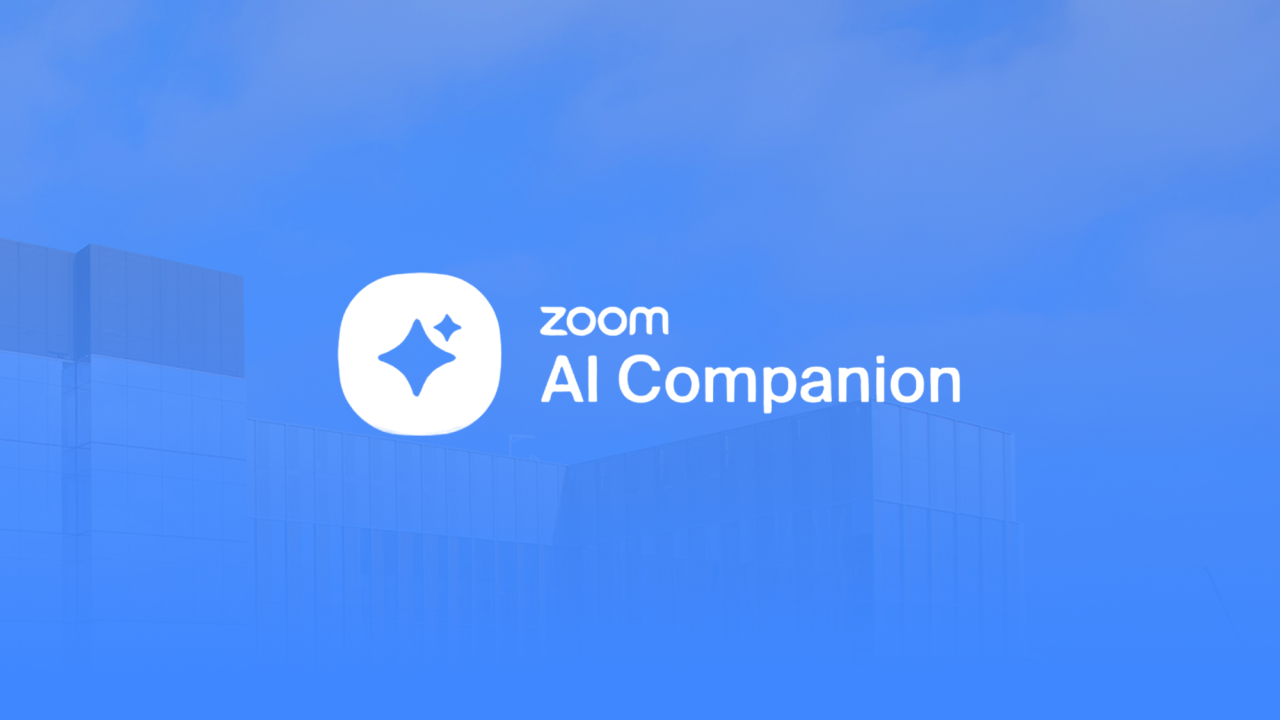
Zoom AI Companion Available for UC Davis Students, Faculty & Staff
New artificial intelligence (AI) features are now available in UC Davis Zoom*, the campus videoconferencing platform. Zoom AI Companion can make your virtual meetings more focused, efficient and clear, while you keep privacy and confidentiality in mind.
Available Features
- Generate meeting summaries and list of action items.
- Ask in-meeting questions and get answers from what was discussed.
- Make smart recordings with highlights and sections.
Note: Other Zoom AI features (Teams & Chat, Mail & Calendar, Docs, Whiteboard) are not enabled at UC Davis.
Privacy & Confidentiality
Do not use Zoom AI Companion in meetings involving personnel, recruitment, FERPA-protected, and other sensitive or confidential information.
Review guidance on recording meetings and AI meeting tools from the UC Davis Privacy Office.
How it Works
- Hosts: Obtain verbal agreement to use AI in your meeting and check for any objections. If all participants consent to using AI, in the Zoom toolbar (as shown above):
- Click AI Companion to start a meeting summary and allow in-meeting questions.
- To start a recording with Zoom AI companion enabled, click AI Companion, then Record > Record to the cloud.
- Participants: You can request, accept or decline AI use. Hosts will enable AI only if everyone agrees.

What to Expect
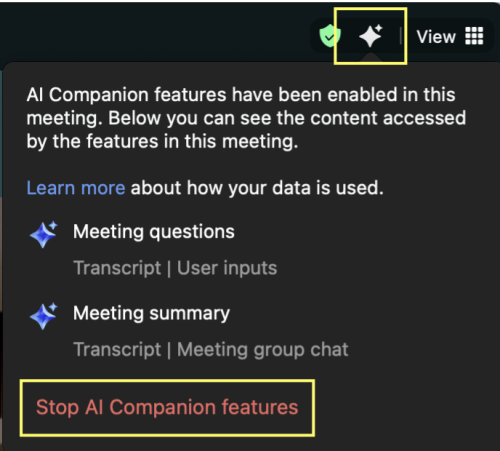
When Zoom AI Companion is enabled, white, blinking stars appear in the top right of your screen.
Click the stars to see the AI features enabled for your meeting. This is also where hosts can turn off AI Companion or participants may request it be turned off.
Get Started with Zoom AI Companion
- Review the campus guidance for generative AI use and the privacy guidelines for recording and using AI meeting tools.
- Complete the training for your role:
- UC Davis employees: AI Essentials at UC Davis
- UC Davis students: UC AI Primer: Core Concepts & Fundamentals
- Review Zoom AI: Terms of Acceptable Use and Technical Documentation.
- Log into UC Davis Zoom and/or start a meeting.
Hosts: Click the AI Companion icon only if there are no objections to using AI in your meeting.
Participants: Inform the host via chat or email if you do not agree to AI use. You will see a notification to Agree or Leave the meeting. Zoom will automatically remove you from the meeting if you decline and you will need to rejoin.
- You may request that AI features be turned on or off at any time during a meeting.
- To turn off Zoom AI Companion for all the meetings you host, change your Zoom settings.
Get Help
Attend virtual office hours on October 8 or 15, 2025, from 12-1 p.m. with the campus privacy office for additional information and guidance. Registration is required to attend.
Zoom AI Companion is part of Aggie AI, the growing ecosystem of AI tools designed to enhance your campus experience. For support, contact IT Express or visit iet.ucdavis.edu.
Zoom AI Companion is available in UC Davis Zoom. If your unit uses a separate instance of Zoom, contact your IT department for more information.
*Verify Your UC Davis Zoom Instance
- Log in with your university credentials at zoom.ucdavis.edu.
- Go to Account Profile → look for Account Name: UC Davis and Account Number: 344141.
- If using another instance, consult your department IT.
