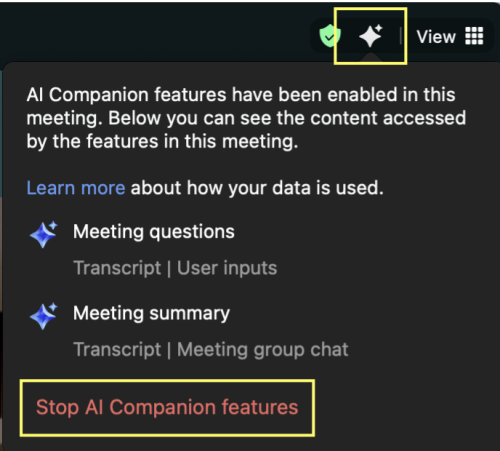Zoom AI Companion at a Glance
New artificial intelligence (AI) features are now available in UC Davis Zoom, the campus videoconferencing platform. Zoom AI Companion can make your virtual meetings more focused, efficient and clear, while you keep privacy and confidentiality in mind.
- Create meeting summaries and action items.
- Generate a smart recording with highlights and sections.
- Ask in-meeting questions and catch up on missed discussions.
- Zoom AI: Terms of Acceptable Use and Technical Documentation
- Updated guidance on recording meetings
- Join office hours October 8 or 15, 2025, from 12-1 p.m.
Available Features
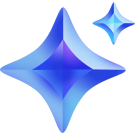
Meeting Summaries & Action Items
- Automatically generates written notes after a meeting, highlighting key decisions and next steps.
- Helps people who could not attend stay informed quickly.
- Hosts can edit the summary, then send it to meeting participants via email.
- Meeting summaries auto-delete after 30 days.
- More about meeting summaries
Smart Recordings
- Creates recordings broken into highlights and sections, making it easier to find and review specific parts.
- Saves time compared to watching an entire meeting video.
- Just like other Zoom recordings, smart recordings auto-delete in 100 days.
- More about smart recordings
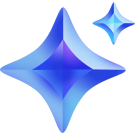
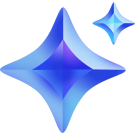
In-Meeting Q&A & Catch-Up
- Participants can ask clarifying questions during the meeting.
- Latecomers can quickly review what they missed without interrupting the flow of the meeting.
- More about in-meeting questions
Summaries generated by Zoom AI Companion and Smart Recording may contain errors in fact, tone, or intent. Meeting hosts: review and correct any errors before sharing AI-generated content.
Other features such as Teams & Chat, Mail & Calendar, Docs, or Whiteboard are not currently available, but may be in the future. Learn more about Zoom AI Companion.
Privacy & Confidentiality
Do not use Zoom AI Companion in meetings involving personnel, recruitment, FERPA-protected, and other sensitive or confidential information.
Review guidance on recording meetings and AI meeting tools from the UC Davis Privacy Office.
Get Started with Zoom AI Companion
- Review the campus guidance generative AI use.
- Complete the training for your role.
- UC Davis employees: AI Essentials at UC Davis
- UC Davis students: UC AI Primer: Core Concepts & Fundamentals
- Review Zoom AI: Terms of Acceptable Use and Technical Documentation.
- Log into UC Davis Zoom and/or start a meeting.
- Hosts: Click the AI Companion icon only if there are no objections to using AI in your meeting.
Participants. Inform the host via chat or email if you do not agree to AI use.
You will see a notification to Agree or Leave the meeting.
Zoom will automatically remove you from the meeting if you decline and you will need to rejoin.
- You may request that AI features be turned on or off at any time during a meeting.
- To turn off Zoom AI Companion for all the meetings you host, change your Zoom settings.
How It Works

Hosts: Obtain verbal agreement to use AI in your meeting and check for any objections. If all participants consent to using AI, in the Zoom toolbar (as shown above):
- Click AI Companion to start a meeting summary and allow in-meeting questions.
- To start a recording with Zoom AI companion enabled, click AI Companion, then More > Record > Record to the cloud.
Participants: You can request, accept or decline AI use. Hosts will enable AI only if everyone agrees.
Frequently Asked Questions
- Is Zoom AI Companion secure?
- Zoom does not use audio, video, chat, screen sharing, attachments, or other communications-like content (such as poll results, whiteboards, and reactions) to train Zoom’s or third-party AI models. By default, Zoom AI Companion will be enabled in each account. UC Davis campus students, faculty and staff can decide to disable Zoom AI Companion at any time. During meetings, participants can request to turn on AI Companion features, but only the host can enable them. Check the updated guidance on using AI tools and recording meetings from the Privacy Office.
- How do I get started with Zoom AI Companion?
- Use AI Companion: If you are a meeting host, click the AI Companion control button (stars icon) in the bottom meeting toolbar to activate AI features during a meeting. Once you enable the AI Companion for a meeting, a notification will appear on everyone’s screen for them to approve the use of AI tools or leave the meeting. Meeting participants can also request that the meeting host enable or disable AI features for a meeting. Once enabled, meeting attendees will see the AI Companion star icon blinking in the top right of their screen.
Manage features and settings: Adjust AI Companion features and settings, and access meeting summaries and smart recordings in the UC Davis Zoom web portal.
Join meetings: When joining a meeting where AI Companion features are in use, you will receive a notification describing the active capabilities for that meeting, and a glowing AI star icon will be visible in the top right corner of your Zoom screen.
Ask questions: Start a chat with the AI Companion to obtain details about anything that you missed during a meeting without interrupting it.
Review meetings: Hosts can generate meeting summaries with next steps and review cloud recordings faster with highlights, smart chapters, summaries and next steps. - How long are summaries and recordings available?
- Meeting summaries are available for 30 days and smart recordings are available for 100 days.
- What languages are supported with Zoom AI Companion?
- Zoom AI Companion features support a number of languages that can be displayed by Zoom. Explore languages supported by each feature in this Zoom Knowledge Base article.
- How can I tell if I’m using the UC Davis Zoom instance?
- To verify Your UC Davis Zoom Instance:
1. Log in with your university credentials at zoom.ucdavis.edu.
2. Go to Account Profile → look for Account Name: UC Davis and Account Number: 344141.
3. If using another instance, consult your department IT. - How do I disable Zoom AI Companion features?
- To disable AI Companion features in your meetings, see https://kb.ucdavis.edu/?id=12348
Additional Resources
Get Help
Zoom AI Companion is part of Aggie AI, the growing ecosystem of tools designed to enhance your campus experience. For support, contact IT Express or visit iet.ucdavis.edu.
Zoom AI Companion is available in UC Davis Zoom. If your unit uses a separate instance of Zoom, contact your IT department for more information.
Content on this website is subject to change as AI tools continue to develop.
Page last modified: