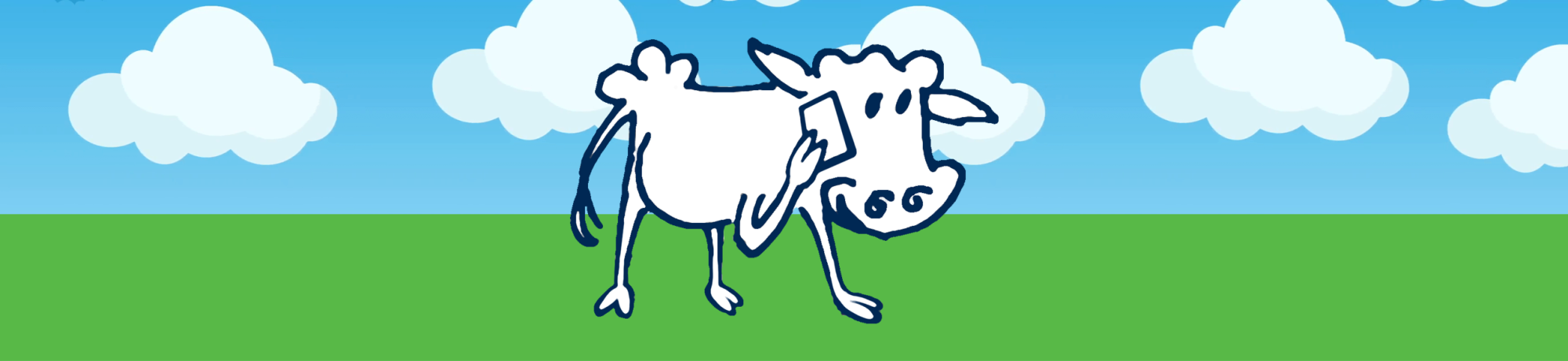Frequently Asked Questions
In the coming months, Zoom Phone, a new service offering from Aggie Phone, will be available at UC Davis. Zoom Phone provides a superior user experience, the flexibility needed in the post-pandemic workplace, and responds to the diverse communication and collaboration needs of our community. Click here to learn more about the transition and the benefits of using Zoom Phone.
Click the sections or the questions below to read answers to some frequently asked questions.
About Zoom Phone
Before Moving to Zoom Phone
After Moving to Zoom Phone
Emergency Calling & 911 Location
About Zoom Phone
- What is the Zoom Phone project?
In the coming months, Zoom Phone, a new service offering from Aggie Phone, will be available at UC Davis. A comprehensive communications platform, known for its videoconferencing capabilities, Zoom provides a superior user experience and the flexibility needed in the post-pandemic workplace.
The technology ecosystem at UC Davis reflects the diverse communication and collaboration needs of our community. It includes Cisco, and soon, Zoom Phone. Emergency services (e.g., police, fire, panic buttons, blue light phones, elevator phones, common area phones, lab phones) will continue to use landline phones. Other vendors may be selected in the future to respond to the needs of the UC Davis campus.
What is Zoom Phone service?
- Zoom Phone operates on the same application used for Zoom meetings. Users can operate Zoom Phone on their existing devices (computer, tablet, or mobile devices) as a softphone. Zoom Phone is flexible, versatile, can seamlessly transfer calls across devices and to different mediums, easily switching from voice to video and back again. Using the Zoom desktop or mobile application to make phone calls will allow UC Davis to greatly reduce the need for physical phones for most users on campus.
When will the campus switch to Zoom Phone?
UC Davis will move users to Zoom in phases to minimize the impact on campus communications. The pilot was completed in Information and Educational Technology (IET) concluded at the end of 2023. If your department currently uses campus phone services, the Aggie Phone Migration Team will coordinate with your departmental leaders to determine specific telephony needs, including number assignments and programming. Once confirmed, users will be notified via email of the date their Zoom Phone will be enabled, along with training resources.
Can I opt out of moving to Zoom Phone?
- If your department has announced it is moving to Zoom Phone and you would like to stay with your current setup, please contact your supervisor or manager.
- Does Zoom Phone work with shared lines?
- Yes, Zoom Phone can accommodate shared lines. With Zoom Phone, users have the ability to answer a department line, answer a call from a call queue, and transfer a call to another phone number.
- How can I be confident in Zoom Phone privacy and security?
- Zoom has incorporated security measures to ensure every phone call falls within our best security practices to keep your data safe. Zoom uses end-to-end encryption during the provisioning of phones and during phone calls. For additional security information, please see the following Zoom links.
White Paper on Zoom Security
Security at Zoom
Privacy Practice at Zoom - Can Zoom Phone be used with a desk phone?
- Yes, but only if the desk phone is compatible. The Zoom Phone Migration Team is working with units across campus to deploy Zoom Phone-capable desk phones to select users based on need and availability.
Before Moving to Zoom Phone
How do I install Zoom Phone?
Zoom Phone is built into the existing Zoom app that UC Davis uses for video conferencing. Once activated, no separate installation is needed to access Zoom Phone if you already have the app downloaded and you are logged in to your UC Davis Zoom account.
If you have not yet accessed the campus Zoom instance, you will need to sign in prior to receiving Zoom Phone. You can access Zoom at https://ucdavis.zoom.us using your UC Davis logon ID and password.
Once activated, a phone icon will appear on the Zoom toolbar to indicate that Zoom Phone has been activated. If you don’t see the phone icon and your department has moved to Zoom Phone, you may need to sign out and sign in again using your UC Davis login credentials.Will I be able to keep my existing UC Davis Phone number with Zoom Phone?
Yes, you will be able to keep your current UC Davis phone number once you switch to Zoom Phone. Those who do not currently have a UC Davis phone number will receive one if their manager or supervisor has identified them as needing a Zoom Phone.
What if I don't have a campus directory phone number?
Contact your Authorized Telecommunications Representative (ATR) to put in a request for new phone service. You can find your ATR at: https://servicehub.ucdavis.edu/servicehub?id=atr_search.
If I have an existing UC Davis Cisco desk phone and/or Cisco Jabber softphone, will it still work after I get my Zoom Phone?
No. Once your Zoom Phone is enabled, any Cisco hard phone devices that you have will no longer work and existing voicemail messages will be deleted.
Please leave your Cisco hard phone where it is currently located (e.g. on your desk) and plugged in. The Aggie Phone Migration team will be picking up hard phones at a later date.Can I keep my assigned desk phone?
As part of the Zoom Phone project, desk phones are not being automatically replaced. Users are strongly encouraged to evaluate the Zoom Phone desktop and mobile applications for their phone needs. Any headset or headphones currently being used for Zoom video conferencing will work for Zoom Phone. No changes are necessary.
What will happen to my Cisco desk phone after I move to Zoom Phone?
Once your department moves to Zoom Phone, your Cisco phone will no longer work and calls made to your university phone number will ring on your Zoom Phone. The Cisco phone will remain “active” meaning that if your computer is connected to your phone you will not lose internet service, but you will no longer see your directory number on the phone. Information and Educational Technology (IET) will work with your department on a phone recovery plan. Do not unplug your phone until you are either advised to do so by your departmental IT or supervisor, or someone comes to pick it up.
Can I request a headset to use with Zoom Phone?
Please speak to your unit administrator about purchasing a compatible headset. Note: any headset that is currently being used for Zoom video conferencing will work for Zoom Phone. No changes are needed.
How can I prepare to switch to Zoom Phone?
You do not need to take any action until you receive instructions and guidelines from your department and the Aggie Phone Migration Team. Once your department has a "go live" date, you will receive instructions, invitations to virtual training sessions, and training materials.
Does Zoom Phone have a mobile application?
Once enabled, you will be able to access Zoom Phone through the mobile phone Zoom app you may already be using to join video conferencing meetings. If you do not have the app and would like additional support, information on how to download and use the app will be covered in live, virtual training sessions, training recordings, and training materials.
Will there be training for Zoom Phone?
User training will be scheduled prior to your department's "go live" date. All training recordings and materials will also be made available for those who are unable to attend the live, virtual training sessions. Zoom Phone training will show you how to use Zoom Phone on your computer and mobile device. It will also cover configurations and active call management. Information and Educational Technology (IET) has training links available on our Zoom Phone project website and Knowledge Base articles that will walk you through basic phone features.
How long will by voicemail messages from Cisco (Unity system) be available?
After your department has moved to Zoom Phone, your voicemails will remain on Cisco’s Unity system for 30 days. Then they will be deleted. Click here to learn how to download your voicemail messages from Unity.
After Moving to Zoom Phone
- Where can I find basic information on how to get started using my Zoom Phone?
- Click here for a list of action steps to get started using your new Zoom Phone. It includes information on how to set up your default emergency address, voicemail, call settings, plus helpful tips on making, transferring, and merging calls.
- I logged into Zoom with my UC Davis credentials, but I don't see the Zoom Phone icon.
- First, make sure that your department has moved to Zoom Phone. This service is being rolled out in phases across campus to minimize the impact of the change. If your manager or supervisor confirms that Zoom Phone has been activated on your Zoom account, then make sure your Zoom application is up to date. Click here for more information on how to update your Zoom application. You may need to restart the app and your computer before changes take effect.
- How do I update my profile in Zoom?
- Users can make changes to their profile, including changing their name at any time using the web portal. Simply sign in to Zoom at zoom.ucdavis.edu using your UC Davis credentials. Click here for step-by-step instructions on changing your name in Zoom.
- How do I make or receive calls through my personal cell phone with Zoom without sharing my personal cell phone number?
- If you download the Zoom App on your mobile device and sign into your UC Davis Zoom account, you can make and receive calls with your campus phone number via Zoom Phone. Click here to learn more about making and receiving calls with Zoom Phone.
- Can I use any headset or headphones with Zoom Phone?
- Yes! You do not need special equipment to make and receive calls with Zoom Phone. Whatever hearing devices you are currently using to join Zoom video meetings will work just fine. Click here for additional information on headset and webcam compatibility with Zoom
- How do I transfer calls to another user with Zoom Phone?
- Transferring calls with Zoom Phone is simple. Click here to learn how to transfer a call to another phone number.
- How do I change a Zoom Phone call into a video call and back again?
- With Zoom, you can seamlessly switch back and forth between a phone call and a video meeting. Click here to learn how to toggle between audio and video calls in Zoom.
- Will my Zoom Phone ring during a Zoom video meeting?
- Yes, unless you change your call handling settings, including sending callers to voicemail or enabling call waiting when you’re in a video meeting or on another voice call. You can make adjustments in the desktop app or web portal. Click here to learn how to adjust your call settings in Zoom.
- Why do I see personal phone numbers in the Zoom Phone directory?
- Any campus Zoom user, including students, can add their personal phone numbers in Zoom voluntarily, even if they do not have Zoom Phone.
- If there is a power or network outage, will I still be able to make or receive calls with Zoom Phone?
- Zoom Phone utilizes Voice over Internet Protocol (VoIP) technology. When making calls from the desktop application on your computer or tablet, it will utilize an internet connection to make or answer a call. If the internet is not working, you will not be able to make calls over the internet.
If you have the Zoom app downloaded to your phone, you will have the option to Switch to Carrier and utilize cellular data to complete a call, but standard rates will apply.
- I am getting spam calls at my UC Davis Zoom phone number. What can I do?
- Good news! A new feature for Zoom Phone at UC Davis, designed to eliminate unwanted interruptions and save valuable time will be available beginning July 7, 2025. Zoom will automatically flag suspicious incoming calls as “Maybe Spam.” The Zoom auto-mark spam enhancement is being added in direct response to campus feedback. If you use Zoom Phone, you don’t need to take any action. Once the spam marker is enabled, Zoom will automatically mark suspicious calls, so you don’t have to. Learn more about Zoom Phone Spam and what you can do about it.
Emergency Calling & 911 Location
- How do I make an emergency call?
- To make an emergency call, simply dial 911 to contact the appropriate authorities. No special dialing is needed. To ensure dispatchers have an accurate dispatchable location, you will need to update your emergency address in the Zoom application. Click here to learn how to make sure your emergency address is accurate in Zoom.
- How do I ensure I have Emergency Services on Zoom Phone?
- Make sure your emergency address is up to date. Go to your Zoom phone app > Settings > Phone > Emergency Address > Personal Location or Address. This will take you to the Zoom web portal where you can update your address.
- Why should I add my emergency address to Zoom Phone?
- Emergency dispatchers use your location to identify where you are if you dial 911 through Zoom phone. If you do not set up your emergency address, 911 sees the default UC Davis address.
- Does my emergency address need to be a campus address?
- No. Your emergency address should be wherever you are currently using Zoom phone if using a laptop or desktop. You can toggle between your saved addresses whenever you move locations.
- What happens when I dial 911 from Zoom Phone?
Emergency services will be notified of your dispatchable location when you dial 911 from Zoom Phone via:
- Computer/Tablet: Zoom Phone will send the emergency address you set in your Zoom profile to law enforcement.
- Cell phone: Zoom Phone will leverage your cell phone carrier’s network and cell towers to determine your location, and will send the location information to law enforcement.Please remember, Blue Light Phones can be found across campus and can be used for all emergencies.